If you are a regular internet user , you will notice that all the Google website does not work smoothly. Some of them might show the error of 404 , which is very common, and some of them show 403 error, which is very rare in case So. We will guide you through a brief procedure to sort out 403 problems on your web browser in this article.
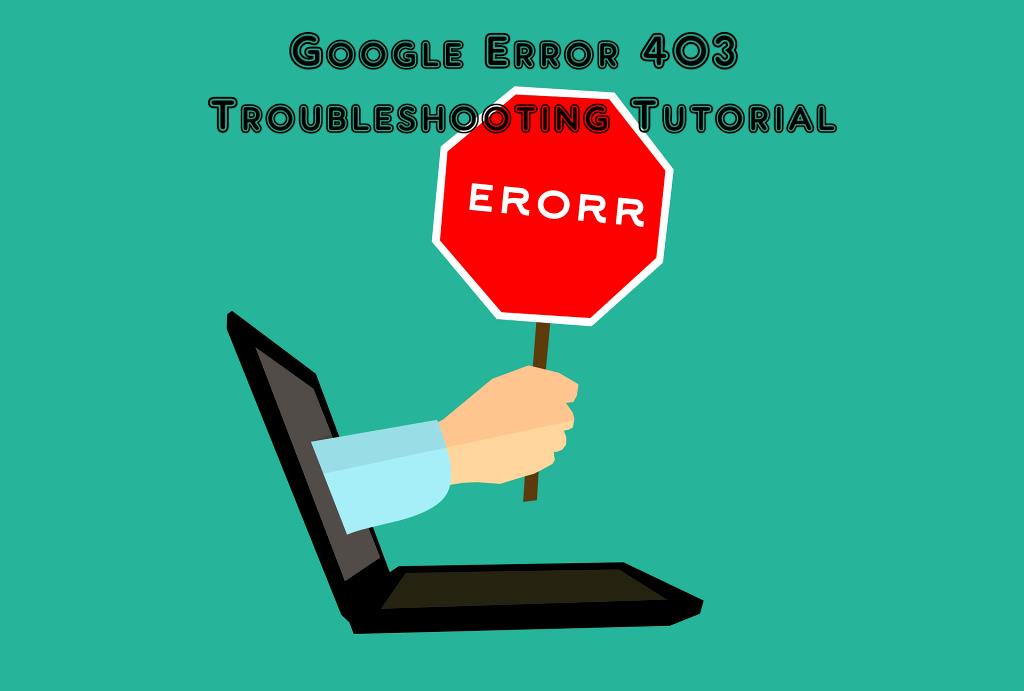
So, first of all, what does 403 means? An error issued by the server if the client lacks some critical, required access rights. 403 error also displayed as " 403 forbidden ", " Error 403 access denied ", "HTTP 403," or "Forbidden." This means a browser wants to retrieve some data from a specific URL from a particular server. It verifies first, and then the page is displayed via some status code. So, if some third-party occurrence is detected, then there is a possibility of getting a 403 error. Therefore, clearing the fact that the 403 error is basically a client-side error, not from the server-side.
1- Extension Deactivation of browser:
One of the main reasons for getting a 403 error in your browser are the extensions, and add-ons, such as proxy plugins or ad blockers. Such applications allow third, party interference in your browsing experience. Therefore, it is a good practice to deactivate your browser extension by examining the odd one that causes trouble for your internet experience if you detect a 403 error in your browser.
2- Clear your Browsing cache:
To understand the concept of getting such an error due to cache, we first know what the cache is. A cache is a reserved storage location, which collects temporary data to help the browser to load faster. So, after deactivating the browser plugins and extensions, you need to clear the cache data of your system. The way to clear the cache is simply going to your browser's settings. Then there you can easily locate the clear cache option. Choose the option and tap the clear button, and you can easily clear the cache data.
3-Solution 3 Firewall Settings:
If you are still facing the same error 403 after implementing both of the above solutions, there might be great chances that there is a clash between the server and your firewall . For better understanding Firewall is a security computer software , which filters the traffic coming to your network and blocking unauthorized access to your computer. So, if you trust the web page operative, you could inactivate the firewall from your PC settings and try to open the web page once more. If the problem is finally solved, you can adjust the firewall settings by allowing the current web page access.

Usually, 403 errors occur because the browser is not eligible to provide the requested URL to display; however, you can easily manage to sort out this problem. If you still getting that error after implementing all techniques mentioned in this article, then you must contact the website operator.
Read more on: https://www.dotnek.com/Blog/Web/google-error-403-troubleshooting-tutorial
Comments
Post a Comment